さくらのVPSでCentos8LAMP環境構築1 OS初期設定とLet’s Encrypt
個人的な開発案件でさくらのVPSを借りてみた。
プランは1Gのストレージ100Gオプション付き。今回はサーバーサイドに手間をあまりかけたくないのでCentos8+LAMP環境Scriptで構築した。サーバー契約後に管理画面のサーバーから作成したサーバーを選択
OSインストールを開きCentos8、使用スクリプトをLAMP、ファイアーウォールを22/80/443を許可、公開鍵をputtygenで作って設定してputtyからrootに鍵認証で入れるように初期設定して作成した。秘密鍵も作成してローカルに保存しておくこと。
SSL通信関係Let’s Encrypt
を参考に組み込んでみようとしたがCentos7ようなのでうまくいかない。DNSの設定などは参考にしてサーバー側の設定を行う。
サーバー管理画面のVNCコンソール、あるいはputtyでrootログイン。接続→SSH→認証で接続のためのプライベートキーファイルに上記で作成した秘密鍵を指定すると公開鍵認証でリモートからsshできます。
ちなみにスクリプトを使ったLAMP環境のAPACHEでもssl用基本設定はできているようだ。もちろん証明書エラーになるが
#httpd -M | grep ssl_module ssl_module (shared)
とsslモジュールはOK。
続いて必要なパッケージのインストール
Centos8はyumは廃止なのでdnfコマンドを使うそうだ。
# dnf -y install scl-utils python27 wget nano
設定コマンドをダウンロード
#wget https://dl.eff.org/certbot-auto
ダウンロードしたものを移動してパーミッション設定
# mv certbot-auto /usr/local/bin/certbot-auto # chown root /usr/local/bin/certbot-auto # chmod 0755 /usr/local/bin/certbot-auto
ドメインとメールアドレスを入れ替えて下記を実行
# /usr/local/bin/certbot-auto certonly --webroot -w /var/www/html -d {取得したドメイン} --email {メールアドレス}
これでパッケージのインストールが始まる。インストールが終わると同意確認があるのでyをタイプ。
- - - - - - - - - - - - - - - - - - - - - - - - - - - - - - - - - - - - - - - - Please read the Terms of Service at https://letsencrypt.org/documents/LE-SA-v1.2-November-15-2017.pdf. You must agree in order to register with the ACME server. Do you agree? - - - - - - - - - - - - - - - - - - - - - - - - - - - - - - - - - - - - - - - - (Y)es/(N)o: Y - - - - - - - - - - - - - - - - - - - - - - - - - - - - - - - - - - - - - - - - Would you be willing, once your first certificate is successfully issued, to share your email address with the Electronic Frontier Foundation, a founding partner of the Let's Encrypt project and the non-profit organization that develops Certbot? We'd like to send you email about our work encrypting the web, EFF news, campaigns, and ways to support digital freedom. - - - - - - - - - - - - - - - - - - - - - - - - - - - - - - - - - - - - - - - - (Y)es/(N)o: y Account registered. Requesting a certificate for orderwaiting.info Performing the following challenges: http-01 challenge for orderwaiting.info Using the webroot path /var/www/html for all unmatched domains. Waiting for verification... Cleaning up challenges Subscribe to the EFF mailing list (email: dokoka@orderwaiting.info). IMPORTANT NOTES: - Congratulations! Your certificate and chain have been saved at: /etc/letsencrypt/live/orderwaiting.info/fullchain.pem Your key file has been saved at: /etc/letsencrypt/live/orderwaiting.info/privkey.pem Your cert will expire on 2021-03-28. To obtain a new or tweaked version of this certificate in the future, simply run certbot-auto again. To non-interactively renew *all* of your certificates, run "certbot-auto renew" - If you like Certbot, please consider supporting our work by: Donating to ISRG / Let's Encrypt: https://letsencrypt.org/donate Donating to EFF: https://eff.org/donate-le
/etc/letsencrypt/live/{ドメイン}に証明書ができているはず。
続いてアパッチの設定変更と再起動
nano -w /etc/httpd/conf.d/ssl.conf -----------------------------変更 SSLCertificateFile /etc/letsencrypt/live/{ドメイン}/fullchain.pem SSLCertificateKeyFile /etc/letsencrypt/live/{ドメイン}/privkey.pem ----------------------------- systemctl restart httpd
これで有効なSSLの設定が完了したはず。
一度ブラウザを立ち上げなおすか(設定前にクロームでアクセスしてると問題ありのままになります)、シークレットモードを立ち上げてhttps://{ドメイン}にアクセスして確認する。
続いて自動更新設定
# crontab -e -----------------------------追加 30 2 * * * /usr/local/bin/certbot-auto renew -q --deploy-hook "systemctl restart httpd" -----------------------------
有効期限が30日切ると更新作業が走ります。 --force-renewal オプションをつけると有効期限にかかわらず更新しますが、Let’s Encryptに負担がかかるのでテスト時のみにします。
次回myPHPadminを組み込みます。


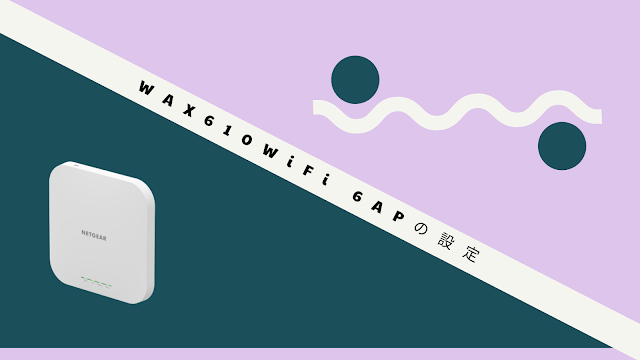


コメント
コメントを投稿